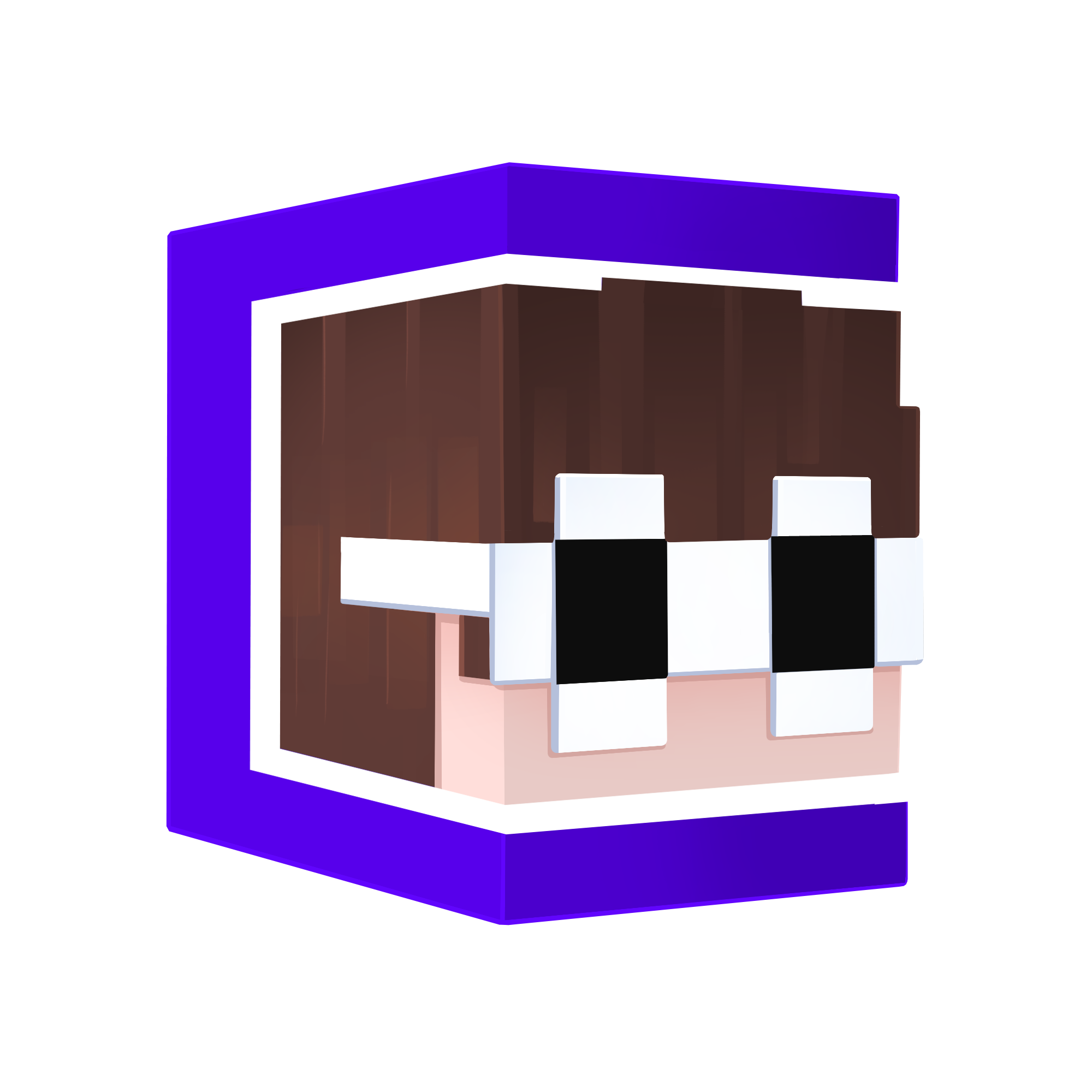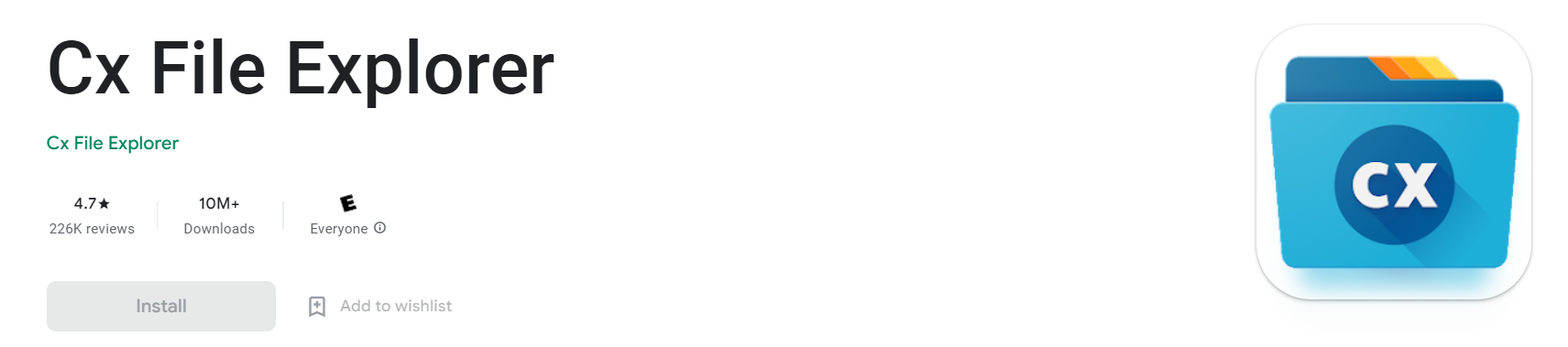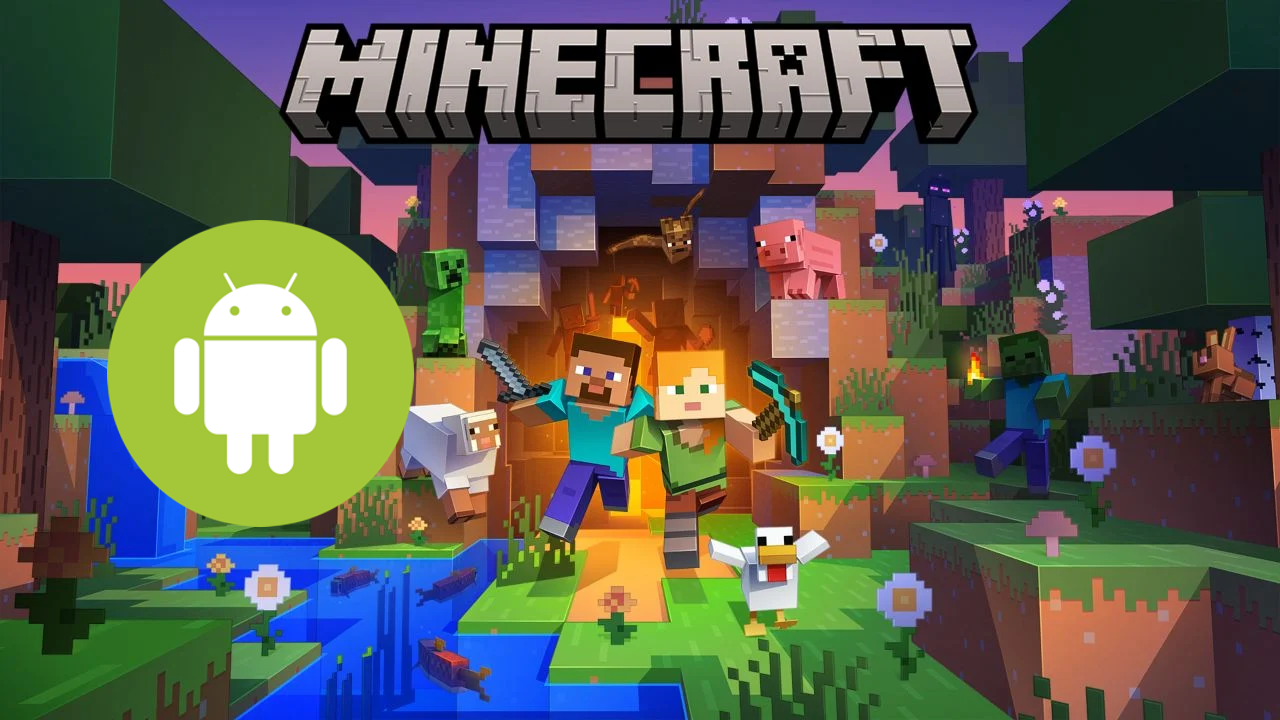
How to Install worlds on Android (Bedrock Edition)
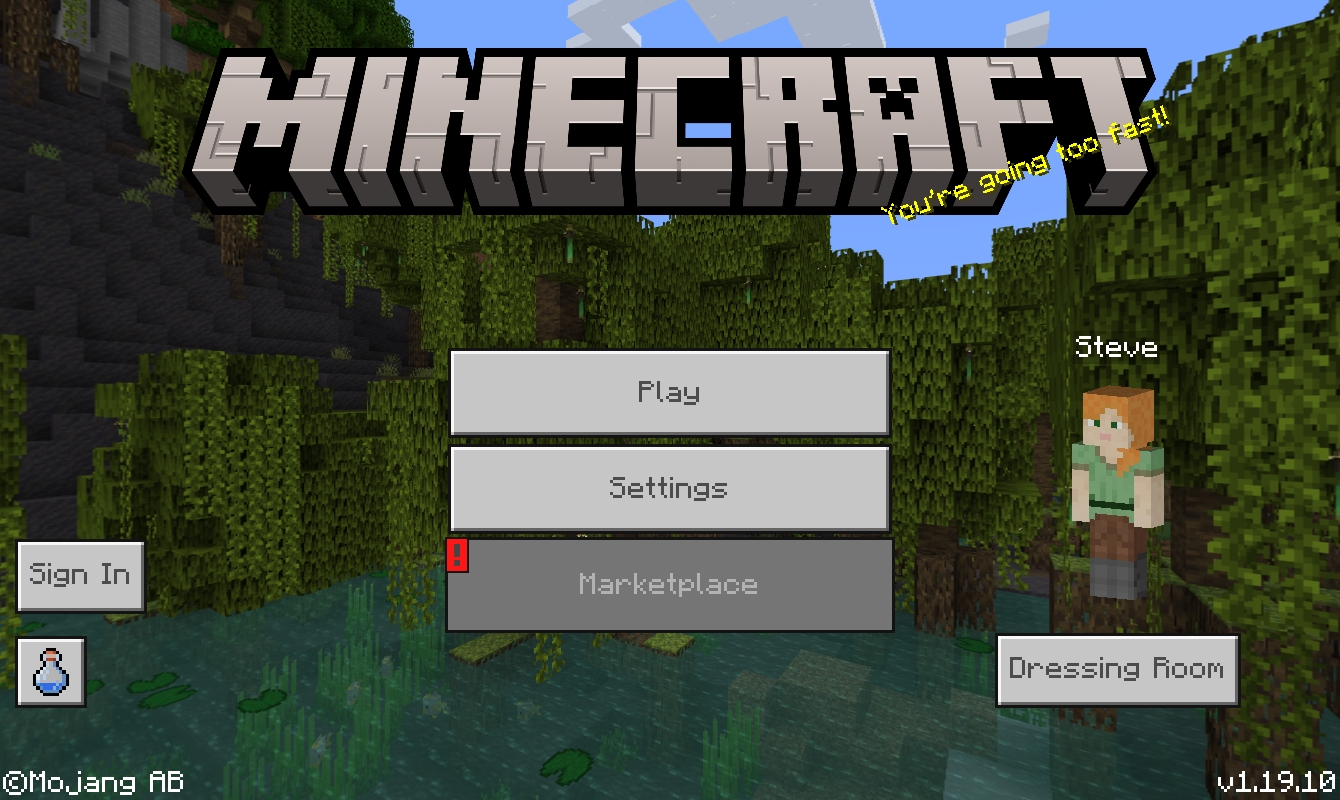
1. Download the “Bedrock Edition” world file from your purchase confirmation email or your downloads in your dashboard or from your purchase receipt. If you’re an All Access Pass member just navigate to the world you want to download, select the text that includes “Bedrock Edition” then tap download.
The downloads displayed below are only examples, download the world file you want to install!
All Access Members
Locate the file above the world you want to download then tap download.
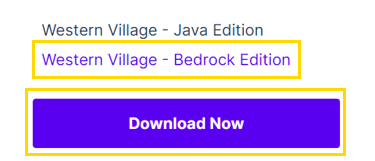
One-time buyers
- Purchase confirmation email
- In your dashboard under “Download History”
- On your receipt received after purchase

Importing option 1:
1. Depending what Android device you have, the process could be very simple. Locate the default files application on your device. This may be called Files, File Explorer or downloads. Open this application to find the file you just downloaded. Tap this file and it should open directly into Minecraft. You may need to “share with Minecraft” or “open with Minecraft” This is dependent on the device.
If this method does not work, try option 2
Importing option 2:
2. Go to the Google Play store and download the free Cx File Explorer App This will allow you to access and transfer the world file into Minecraft. This step is required because unfortunately the default Files application on android does not open Minecraft worlds into Minecraft.
3. Open Cx File Explorer, grant the app permission to access files and locate the downloads folder. You will find the world you downloaded here.
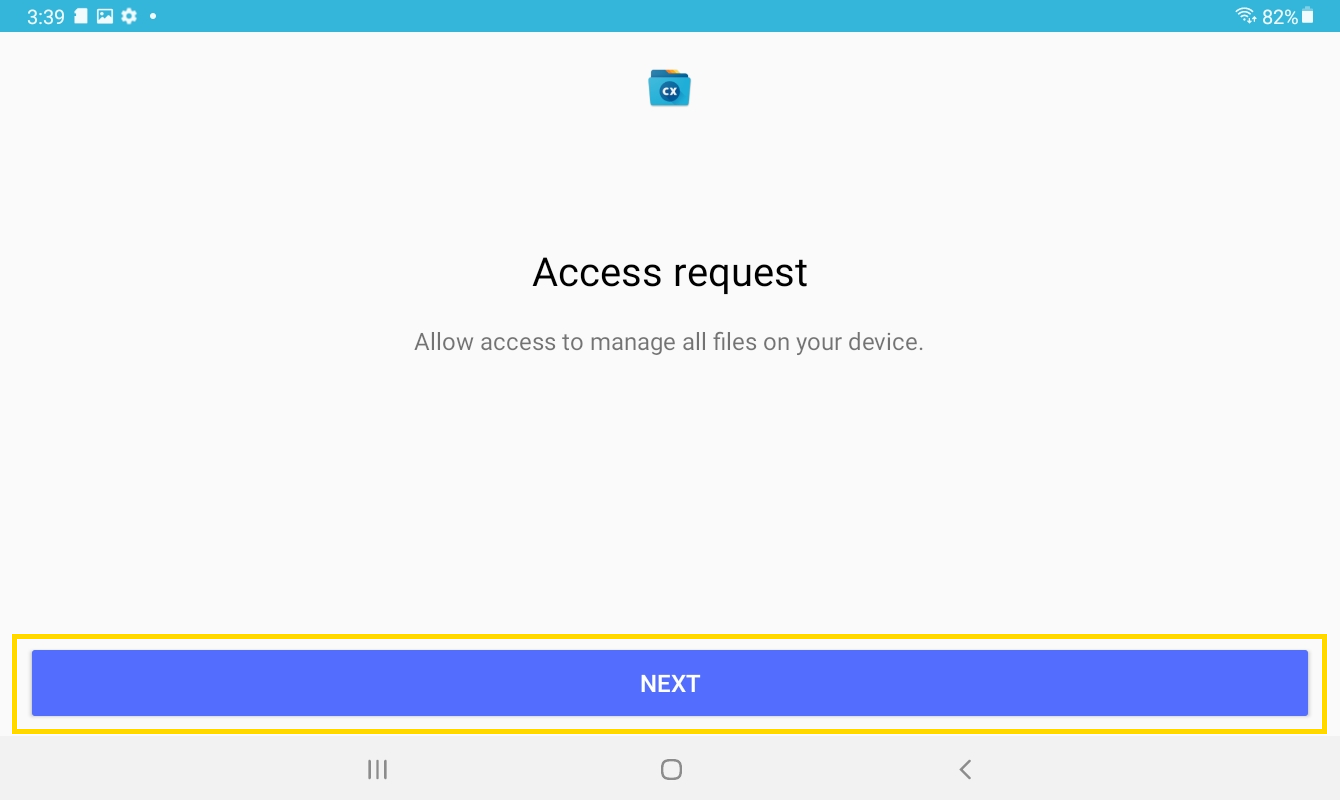
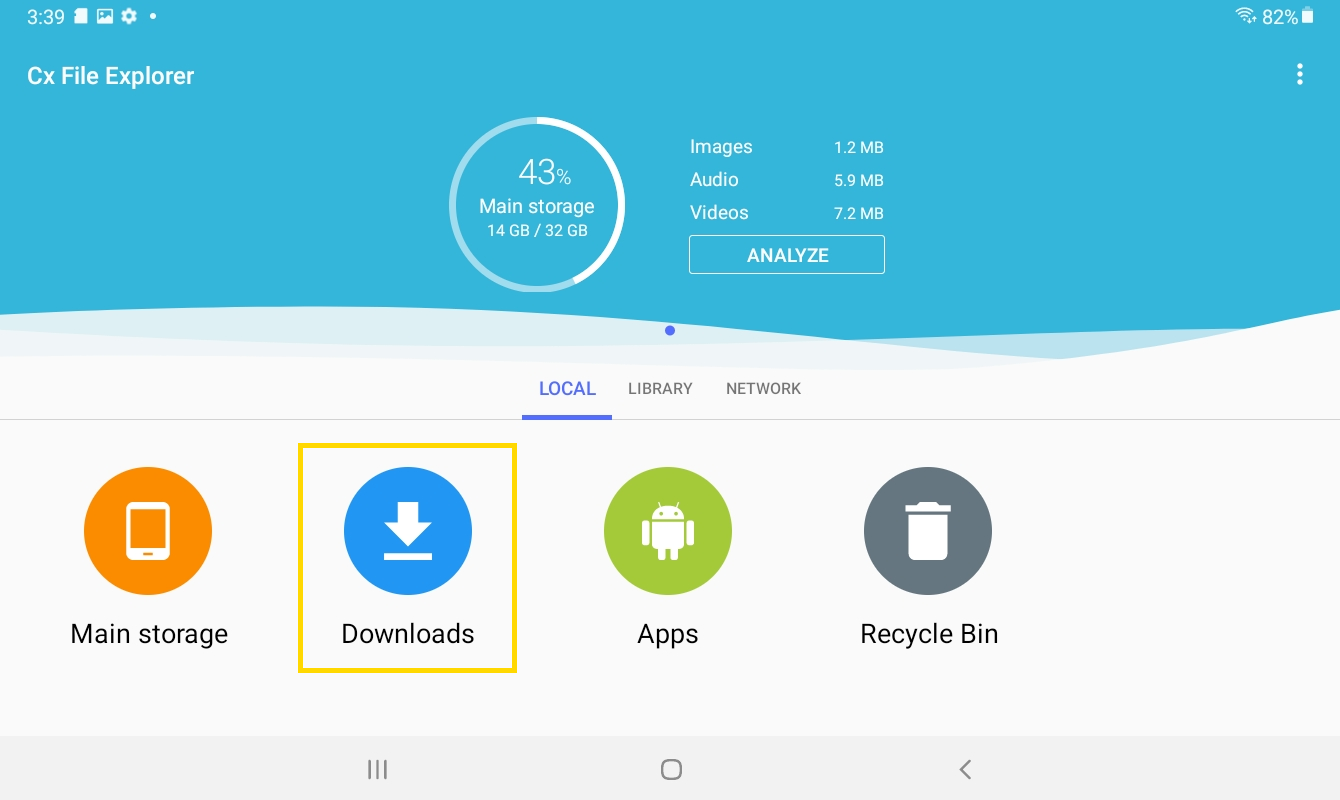
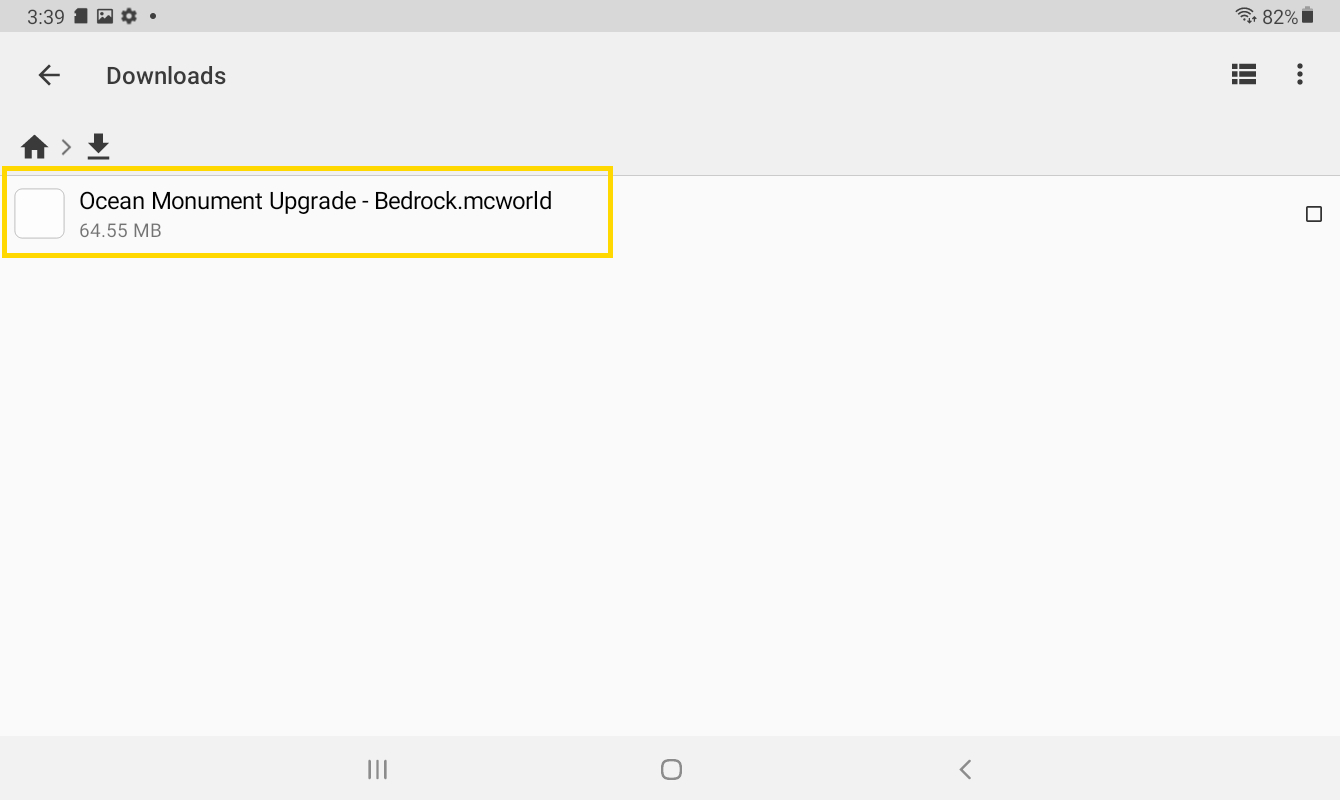
4. Tap the file and Open with Minecraft.
Additional Step: Simply rename the file to only end with .mcworld (remove .zip from the name) This can be done by selecting the file and tapping “rename” If the file already only says .mcworld you can skip this step and open the file with Minecraft
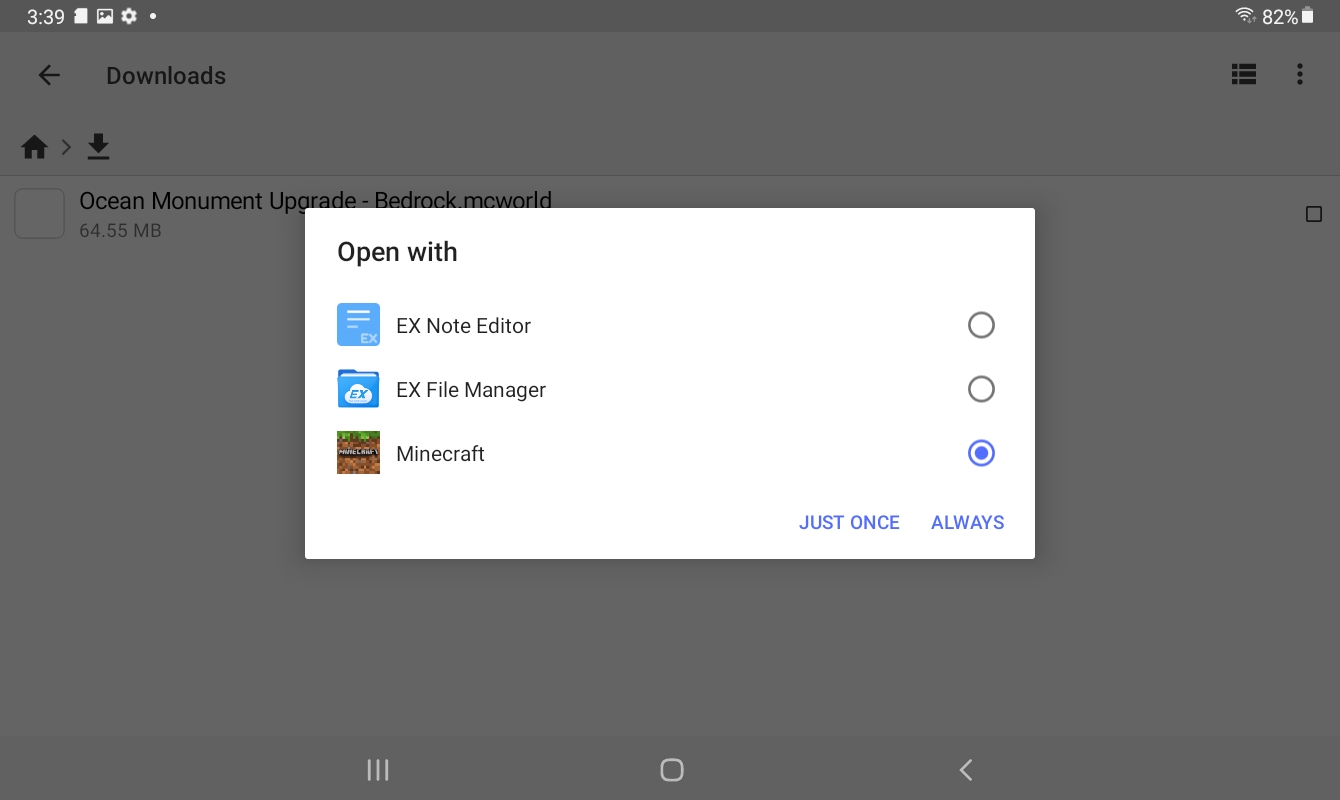
5. Select “Always” The file will now open into Minecraft and say it successfully imported! Select “play” and locate the world in your world list.
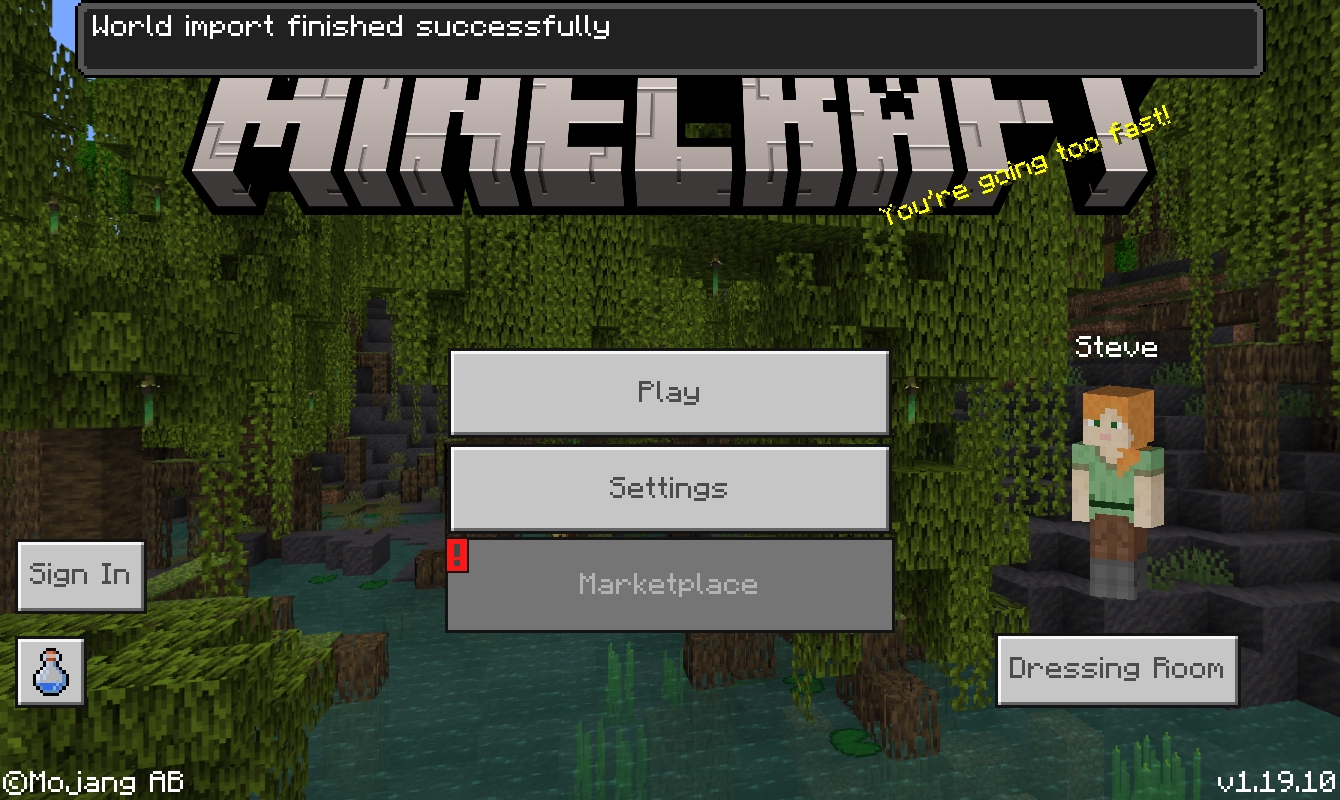
Want to test this out before purchasing?
Try installing the demo world
Categories: Installing Worlds