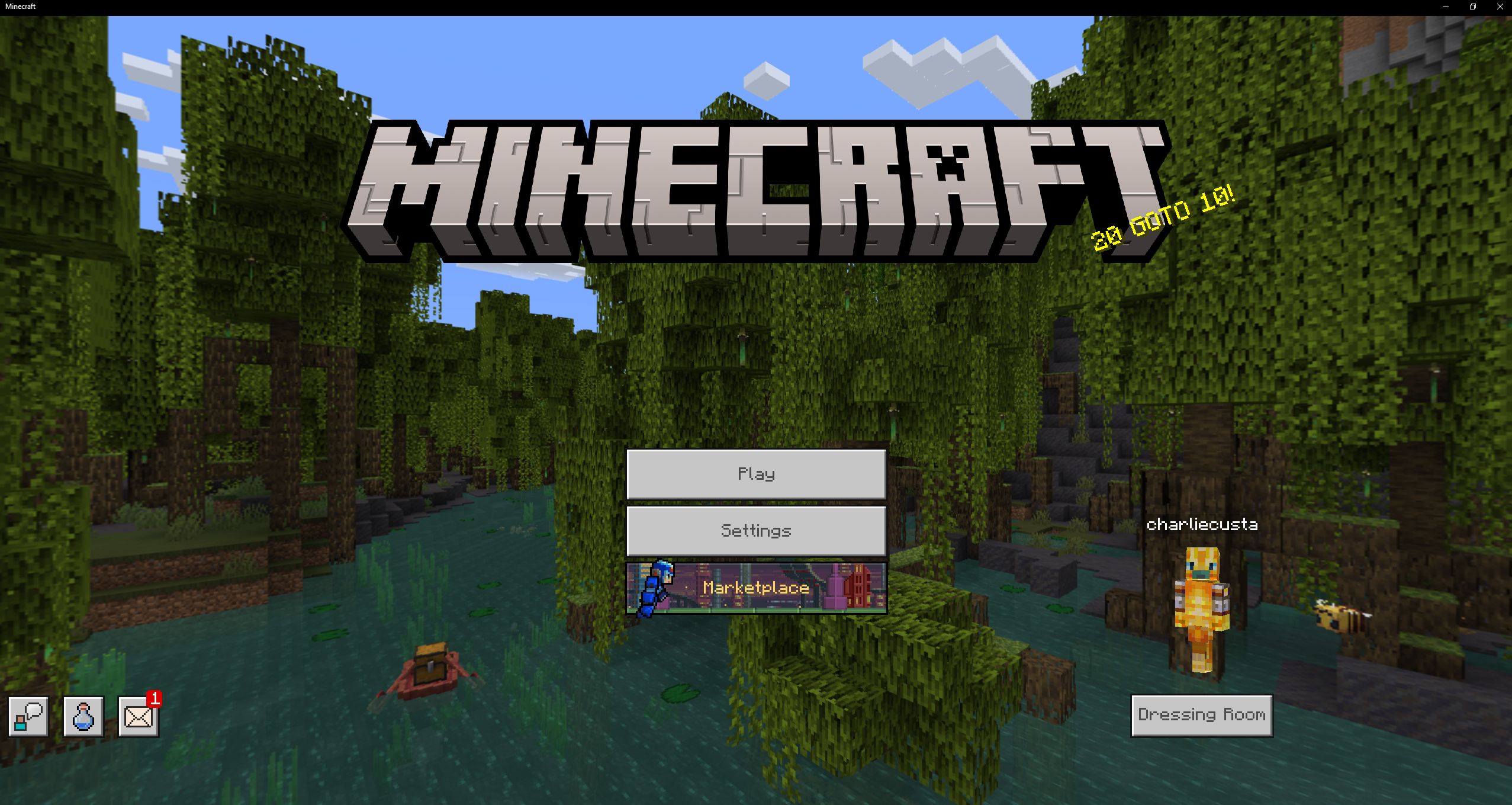
How to Install worlds on windows computer (Bedrock Edition)
by charlie in Installing Worlds on March 8, 2023How to Install worlds on windows computer (Bedrock Edition)
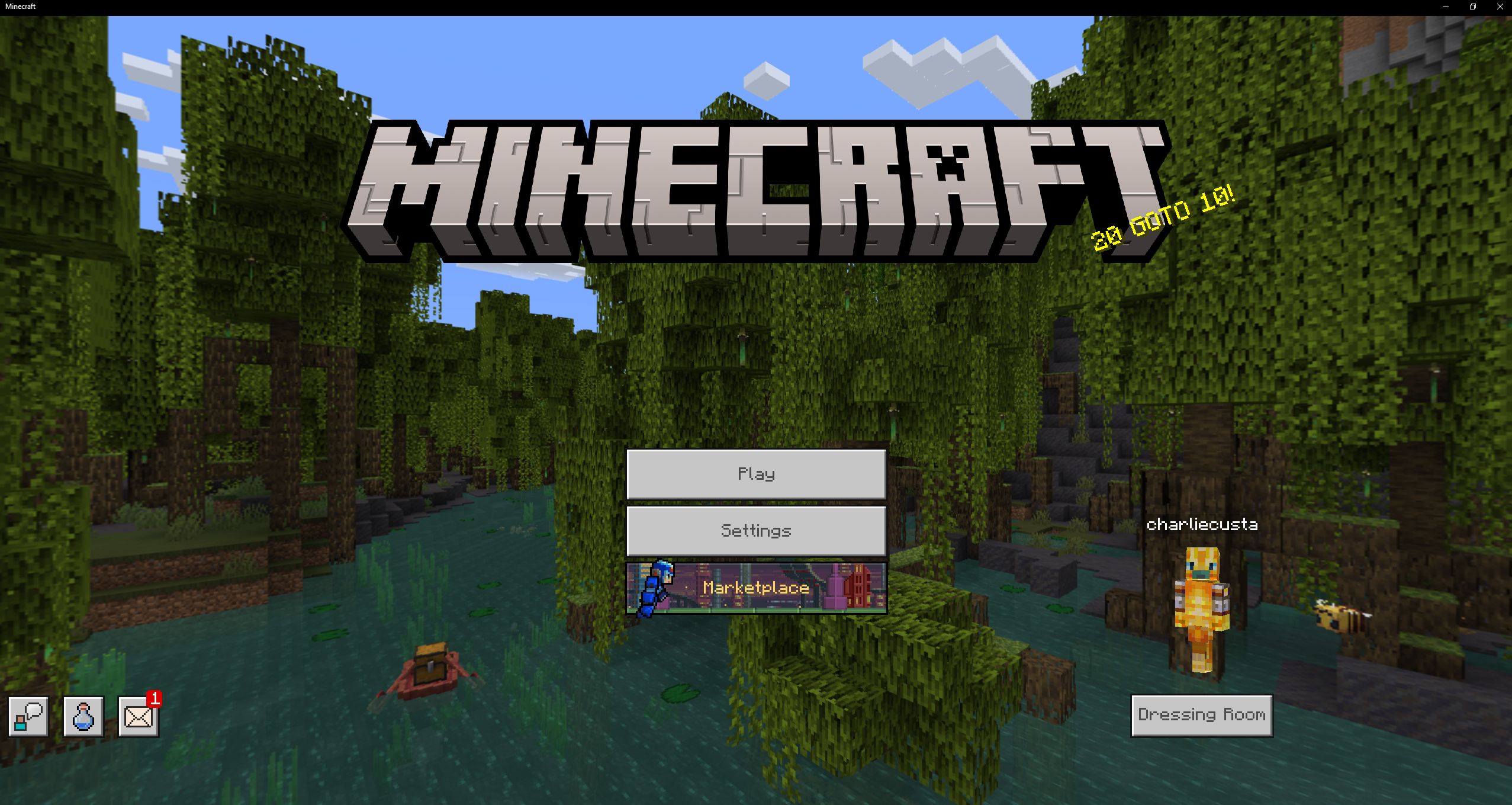
1. Download the “Bedrock Edition” world file from your purchase confirmation email or your downloads in your dashboard or from your purchase receipt. If you’re an All Access Pass member just navigate to the world you want to download, select the text that includes “Bedrock Edition” then click download.
The downloads displayed below are only examples, download the world file you want to install!
All Access Members
Locate the file above the world you want to download then click download.
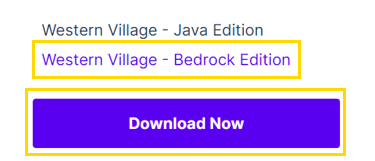
One-time buyers
- Purchase confirmation email
- In your dashboard under “Download History”
- On your receipt received after purchase

2. Open Minecraft Windows Bedrock Edition and click “play”
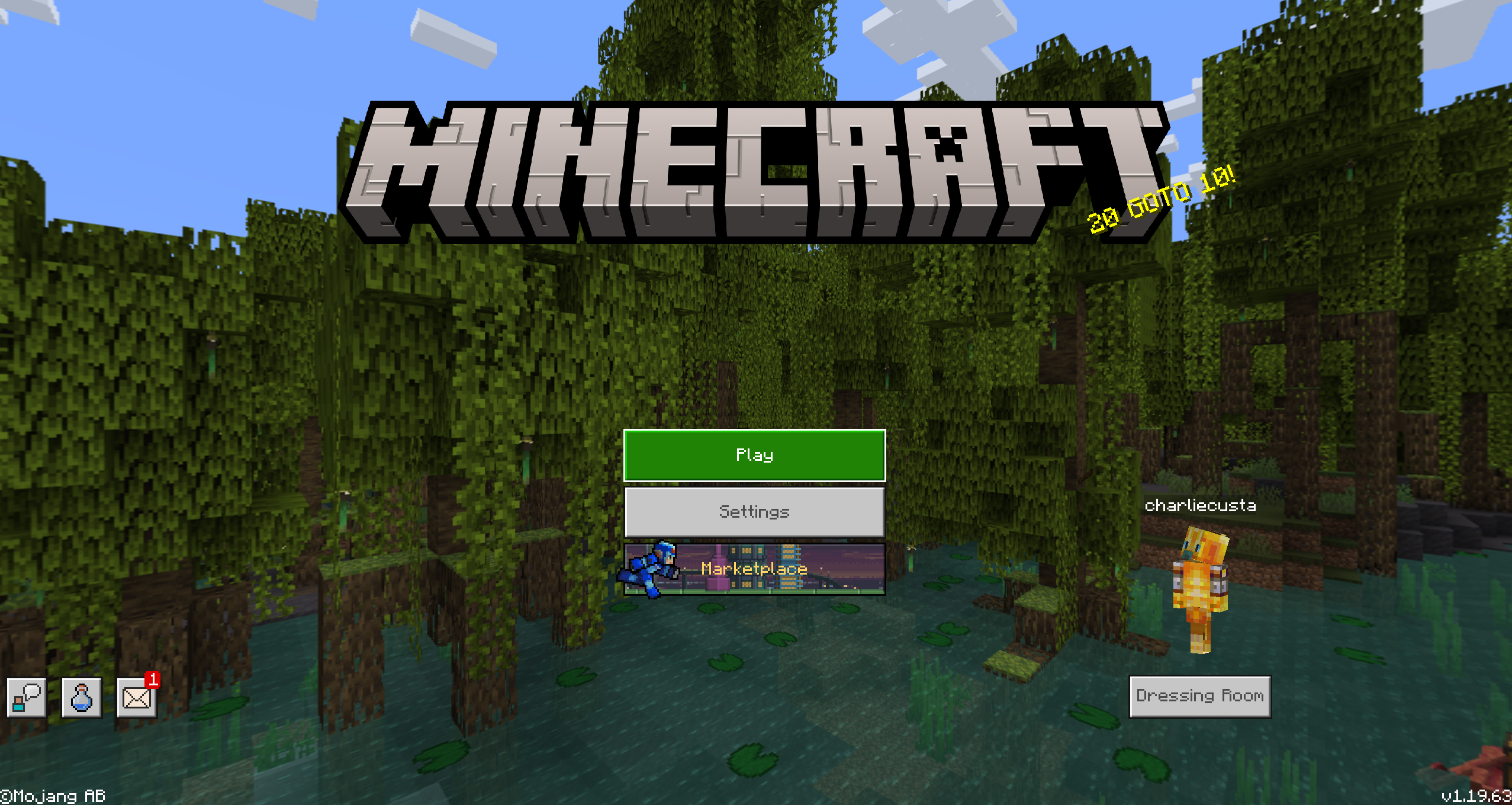
3. Select the import button next to “Create New”
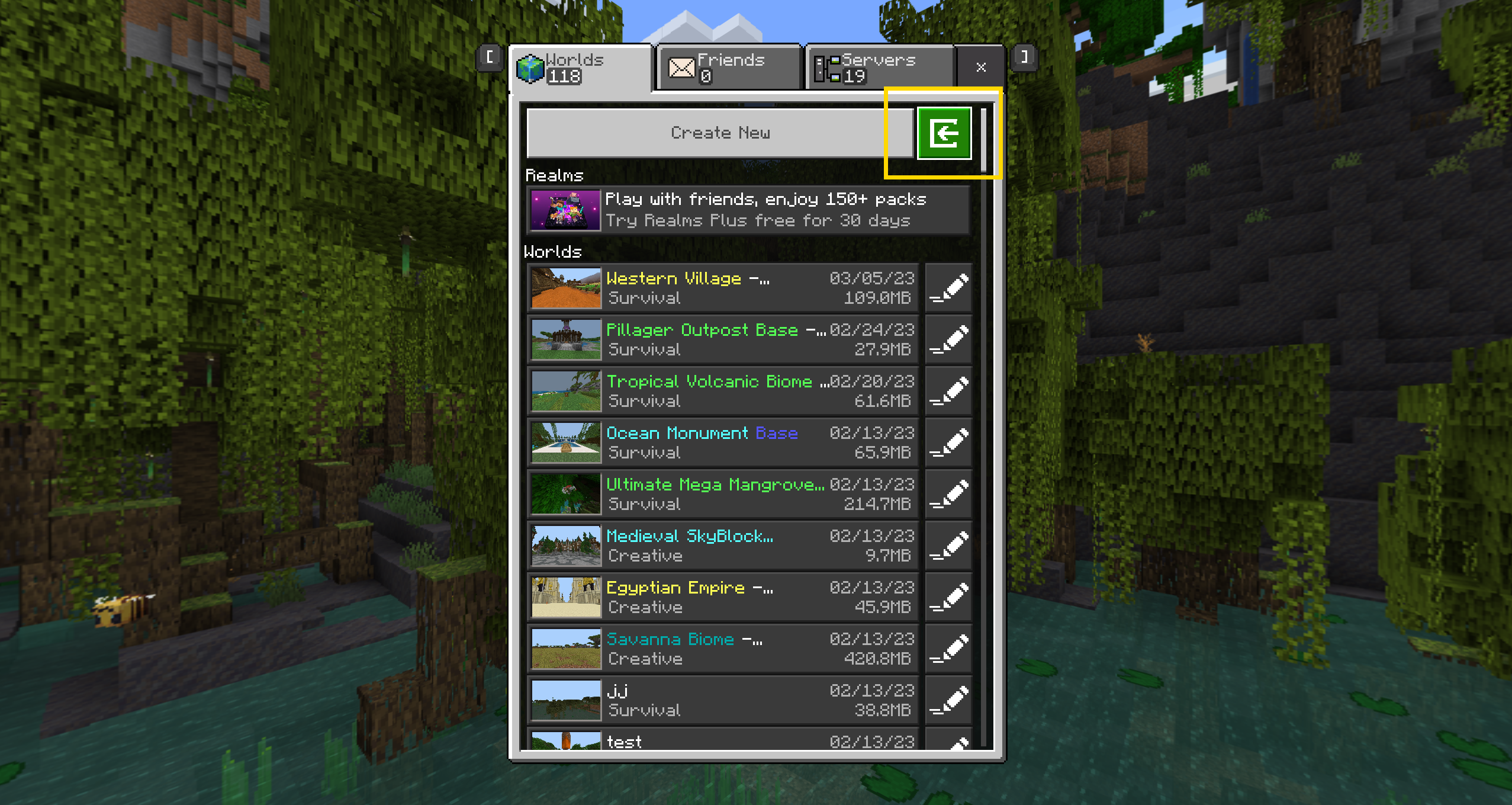
4. Import the world from your downloads
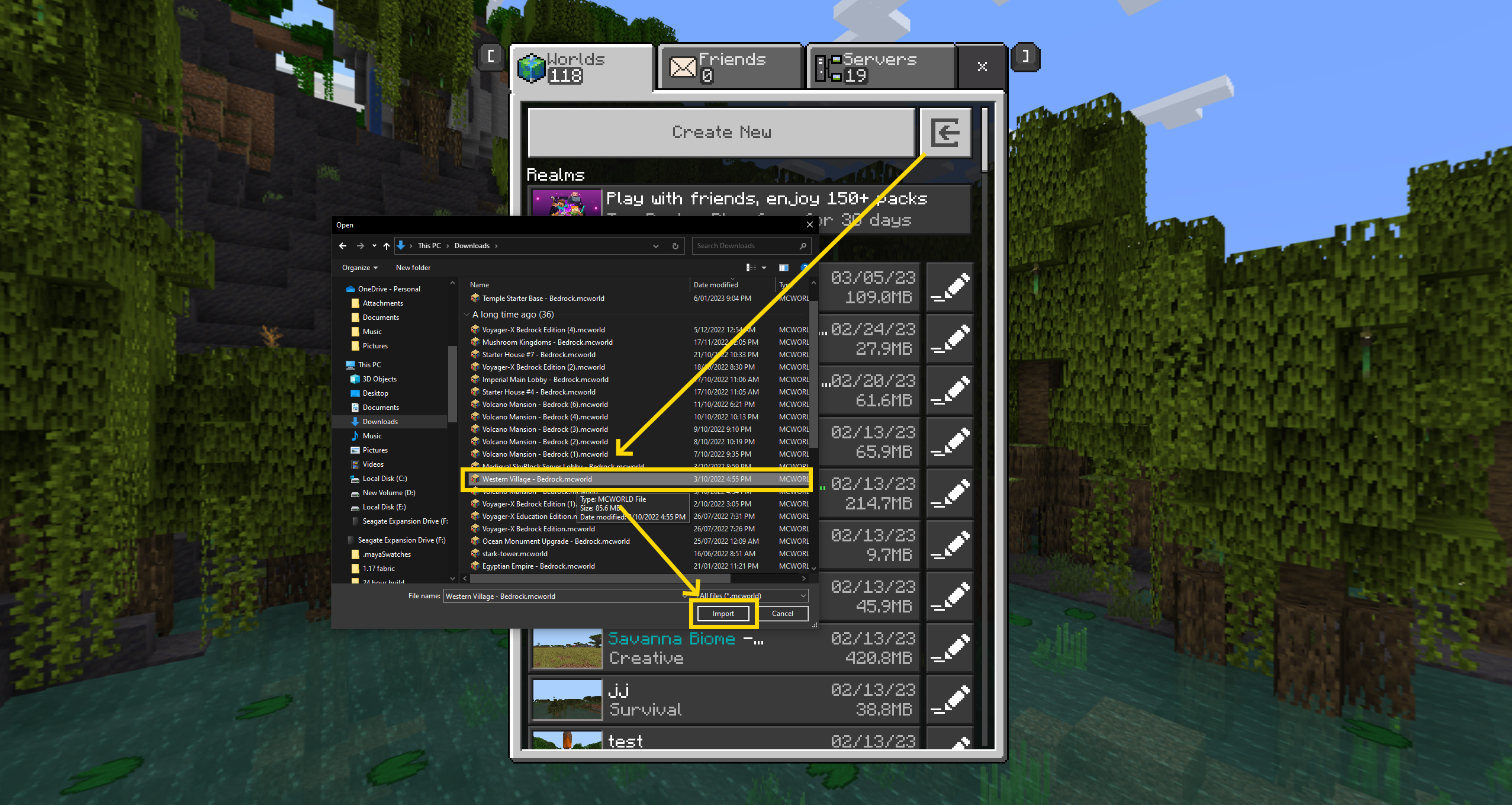
5. After clicking “Import” the world will load and say “World import finished successfully” You can now join the world.
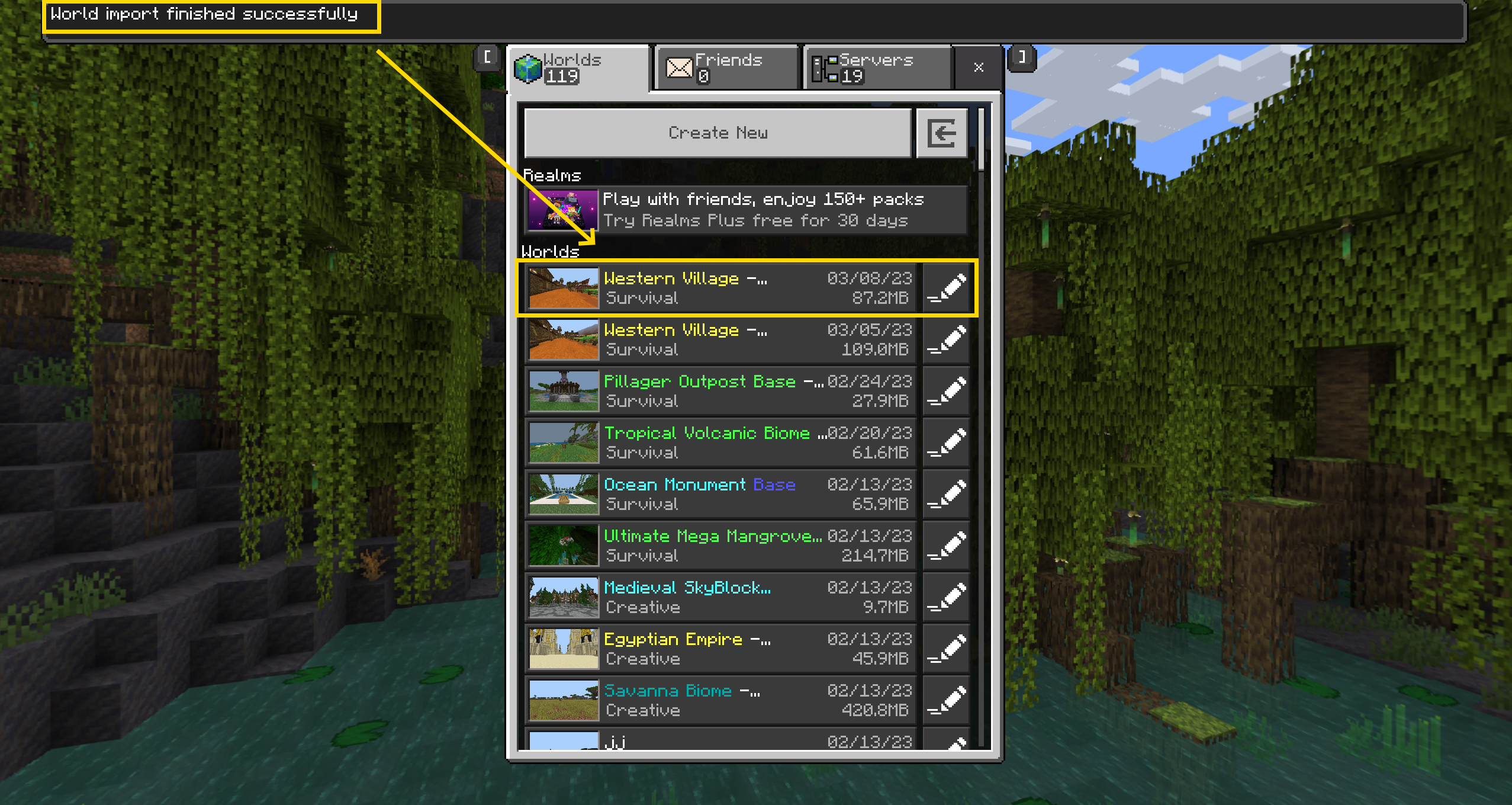
Explained in a video
Watch these
Want to test this out before purchasing?
Try installing the demo world
Categories: Installing Worlds
