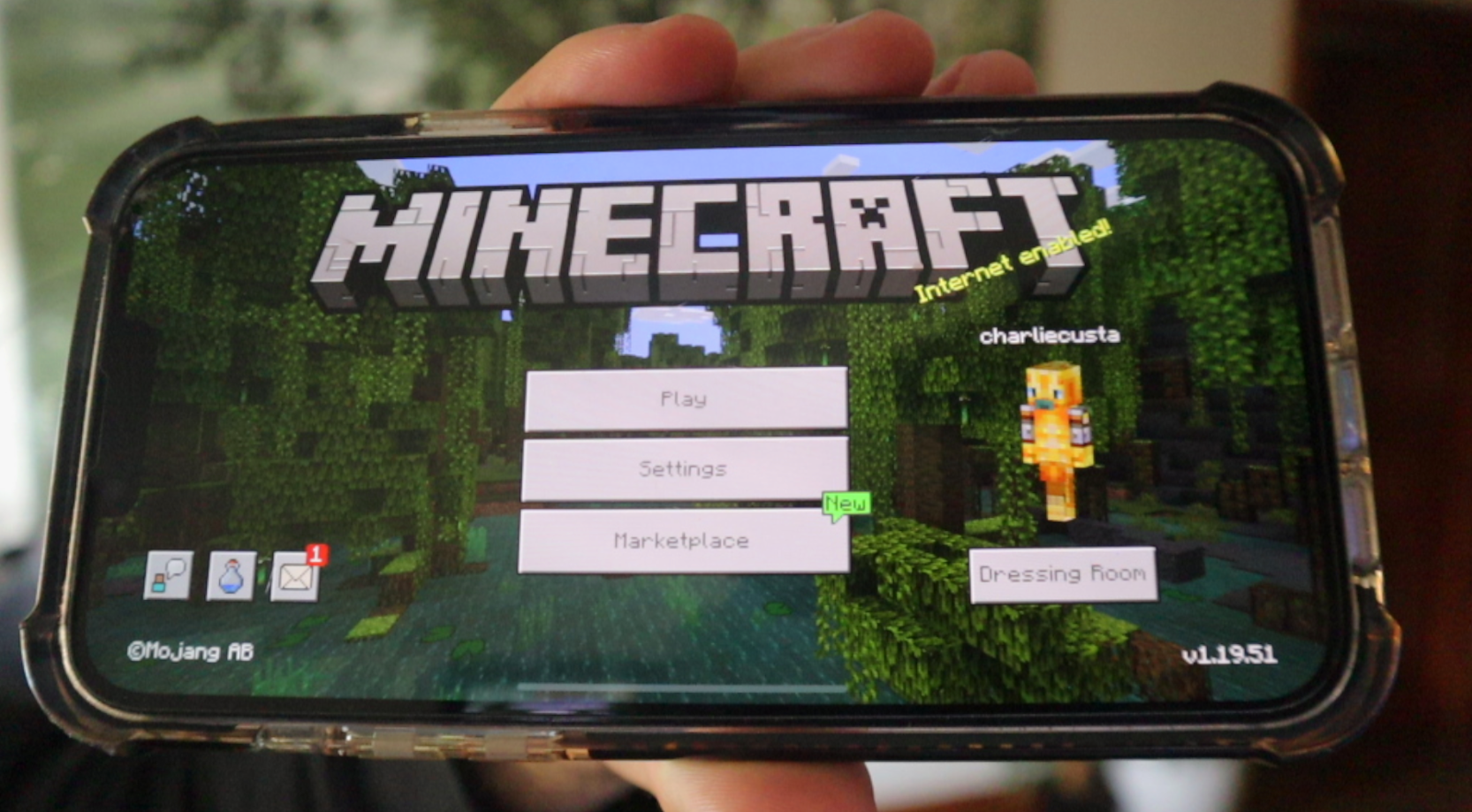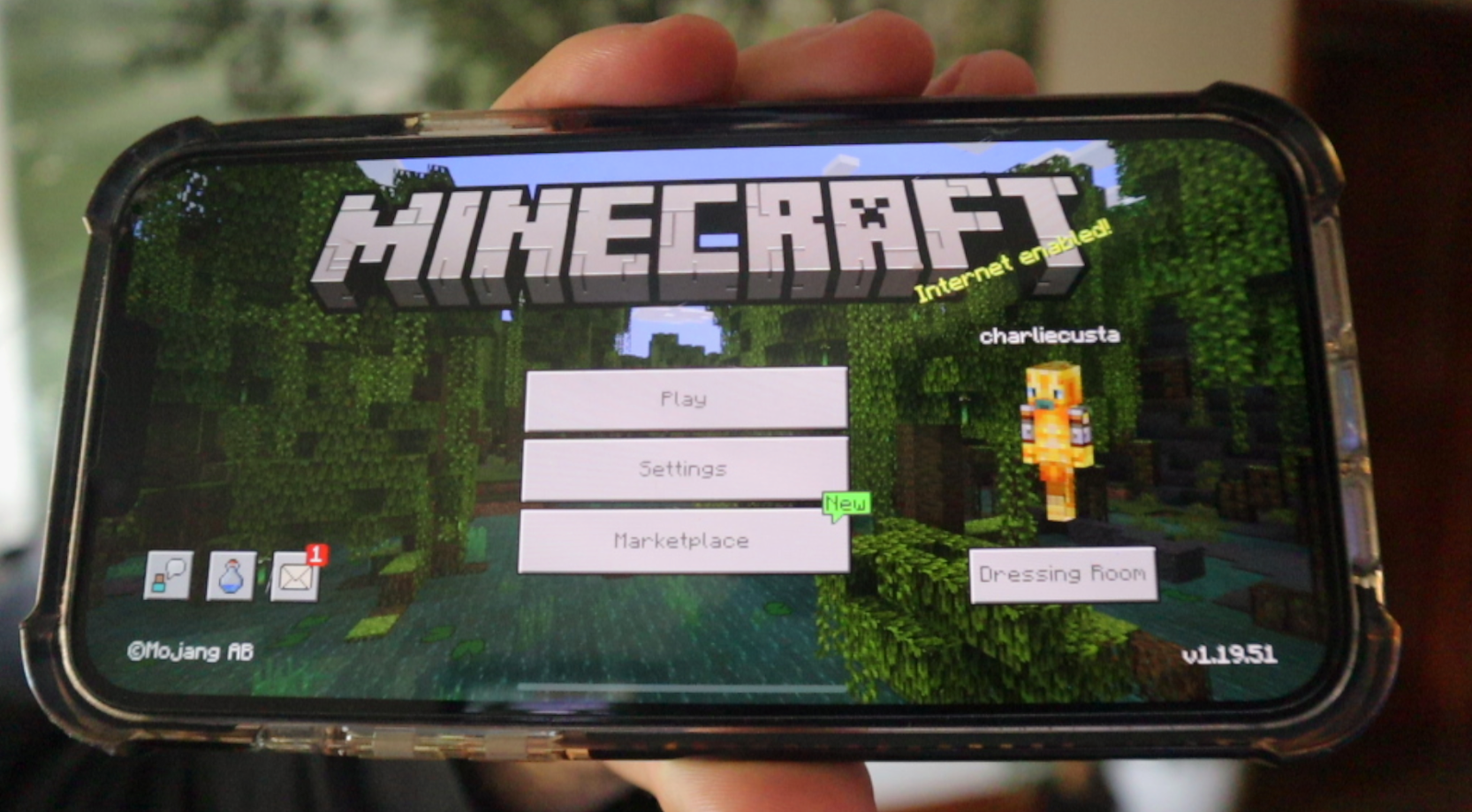
How to Install worlds on IOS Apple devices (Bedrock Edition)
by charlie in Installing Worlds on March 8, 2023How to Install worlds on IOS Apple devices (Bedrock Edition)
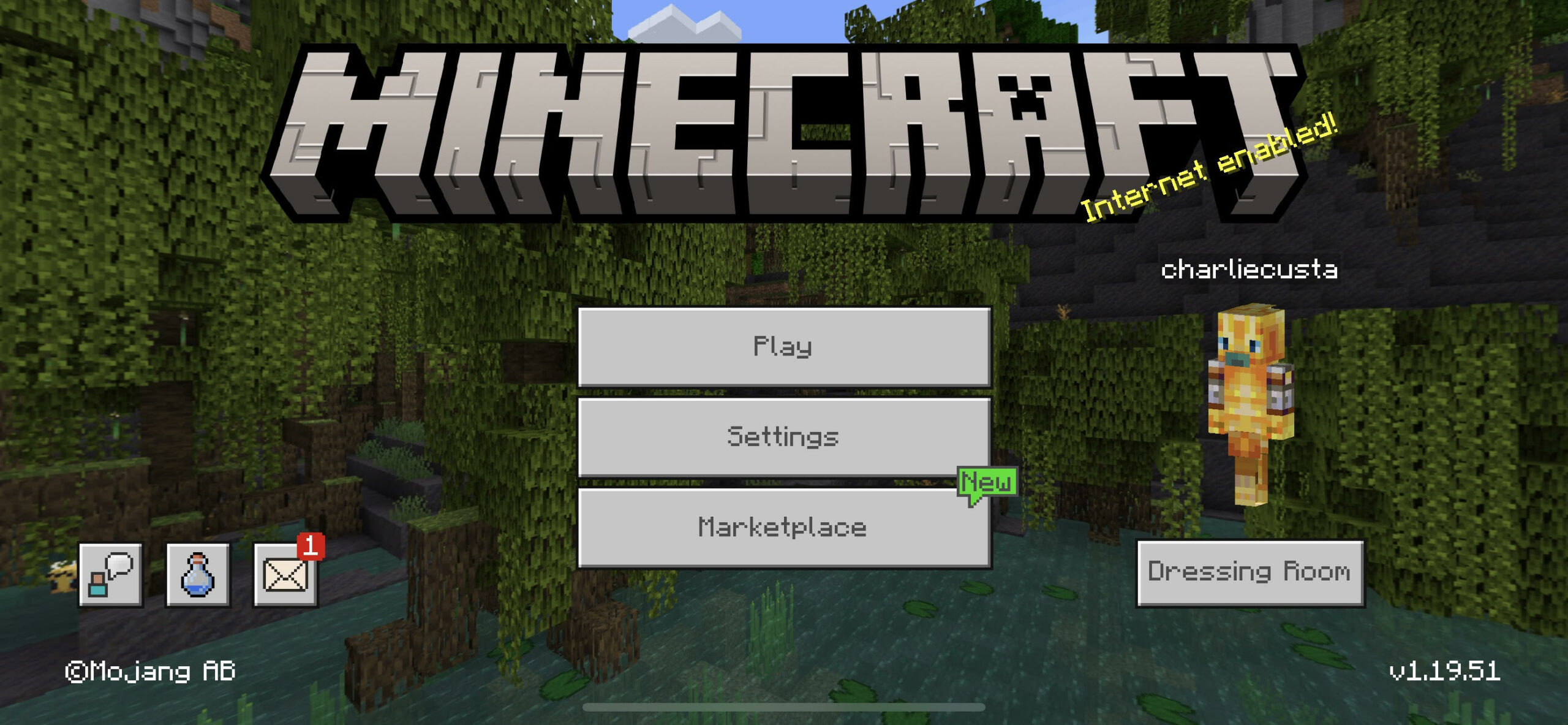
1. Download the “Bedrock Edition” world file from your purchase confirmation email or your downloads in your dashboard or from your purchase receipt. If you’re an All Access Pass member just navigate to the world you want to download, select the text that includes “Bedrock Edition” then tap download.
The downloads displayed below are only examples, download the world file you want to install!
All Access Members
Locate the file above the world you want to download then tap download.
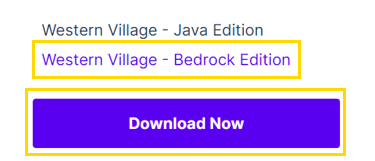
One-time buyers
- Purchase confirmation email
- In your dashboard under “Download History”
- On your receipt received after purchase

Importing option 1:
1. On newer IOS versions, opening the world is simple as the device will automatically open the file into Minecraft. Once the file has downloaded you can go directly to the default “Apple Files” application. Here, you’ll see the file (which should end in .mcworld, if you downloaded the correct file), tap this file and it will open directly into Minecraft.
If this does not work, it’s likely you have an older IOS version. Try option 2 below.
Importing option 2:
2. Go to the App store and download the free Documents File Manager app This will allow you to access and transfer the world file into Minecraft. This step is required because unfortunately the default Files application on IOS does not open Minecraft worlds into Minecraft. (on old IOS versions)
3. Open the Documents File Manager App and locate the folder named “Apple Files” it should be blue and have an apple logo on the folder.
4. Inside Apple Files, locate the world you just downloaded. It should be the most recent and the file should end in .mcworld – assuming you downloaded the correct edition (refer back to step 1 if this is a .zip file)
5. Tap the world file, tap open in another app and select Minecraft. Minecraft will open, the world will import and it should say it successfully imported. You can tap “play” to find and join the world from your world list.
Explained in a video
Watch these
Want to test this out before purchasing?
Try installing the demo world
Categories: Installing Worlds